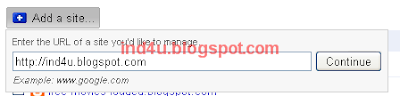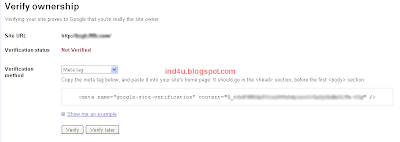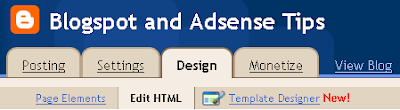- Go to the Template > AdSense tab and sign up for AdSense, if necessary.
- Select the size and color of your ads.
- You'll see a preview of your blog as you make changes.
below it:
If you don't have an AdSense account already, you can sign up for it right here within Blogger. Just enter a valid email address, choose a password, fill in some contact information (so you can get paid!) and then Blogger will register your account for you right away.
If you do have an account already, just use the "sign in" link instead.
Once you've completed the sign-up form, or logged in to an existing account, you'll see a special preview version of your template, showing your blog as it will look with your new ads:
Using the menus above the preview, you can easily change the size, shape, and color of your ads, without ever needing to edit the code directly. The color menu has some preset color schemes, but also some flexible options that try to match, contrast, or blend with whatever template you happen to be using.
Try them all out and see which setting works best.
Once you've decided how you'd like it to look, just save the changes and republish your blog. Then go check your email.
While you were deciding on layouts and colors, you probably received a confirmation email from AdSense. Find that email and click on the link it gives you to confirm your email address. Be sure to read the rest of the confirmation email as well, since it will contain other information on finishing the registration and approval process. Until your email address is confirmed and your AdSense application is approved, your ads will only show public service announcements (PSAs) rather than targeted ads. Since you don't get revenue from PSAs, you'll want to be sure to do this soon, so the AdSense bot can crawl your site and determine appropriate ads to show.
And now you're done! Congratulations -- you've got AdSense!
Notes:
- There may be a bit of a delay before the AdSense bot gets to your site and you start getting targeted ads, though that should happen within 48 hours. Just be patient and it will get there in time.
Thanks to Google Help Center